LAYERS:
| |
|---|---|
ORIGINAL RHINO:
|
ORIGINAL LEOPARD:
|
STEPS:
1. I selected a Rhino and a Leopardthat basically have the same position. 2. Open the Rhino -mask it out then "place embedded" the leopard, mask it out Use opacity on the leopard to get the same size the two animals. Try to match body parts. 3. Choose Filter, Liquify when on the Leopard layer. Make sure to checkbox Show Backdrop. Then use: drop-down to Rhino. I adjusted the opacity to see both around 50%. Then I warped the leopard skin to match the rhino. Parts that stick out too much are removed later. 4. Then CTRL click the Rhino MASK then paint with black on the Leopard MASK. After that I chose SHIIFT-ALT-I then painted with white around the Leopard to remove the extra parts. On the Leaopard layer I chose the blending option 'multiply' Then I added a new Adjustment Layer Brightness/contrast I got the eraser tool and took off the leopard skin off the horns 5.Then I selected all my layers and duplicated them then merged them so I can add the background in and only have to show 1 layer rather than a bunch. | |


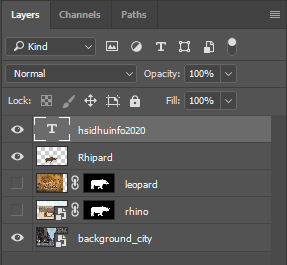


No comments:
Post a Comment